Reauthenticate
If your integration health is failing due to expired credentials, you can re-authenticate the integration by following these steps to update your access token:
- Jira
- GitHub
- Bitbucket
- Azure DevOps
- Harness CI/CD
- GitLab
- GitHub Actions
- SonarQube
Support for re-authentication is not available for the Jira Connect App.
To re-authenticate with Jira software using an Atlassian API Key, follow these steps:
-
Go to Integrations, and select your Jira integration from the My Integrations tab. This will open the integration configuration settings.
-
Click Re-Authenticate at the top right corner.

-
Follow the prompts and enter your email and the new API Key. You cannot switch the authentication type or update any existing configuration settings apart from the new token.
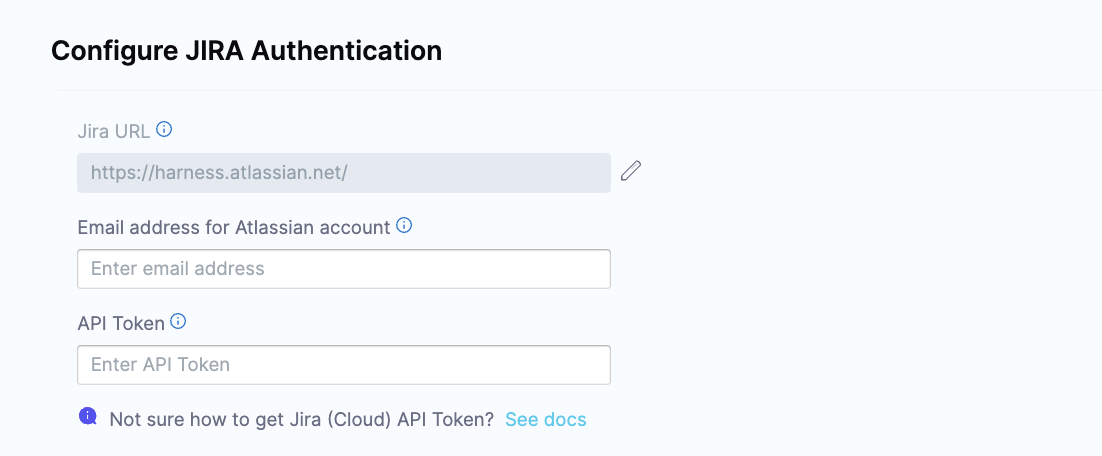
-
Click Validate Connection to complete the re-authentication process.
By following these steps, you'll successfully re-authenticate with the Jira platform using your new access token, resolving any issues caused by expired credentials.
Support for re-authentication is not available for the GitHub App.
To re-authenticate with GitHub software using an Personal Access Token, follow these steps:
-
Go to Integrations, and select your GitHub integration from the My Integrations tab. This will open the integration configuration settings.
-
Click Re-Authenticate at the top right corner.

-
Follow the prompts and enter your email and the new PAT Token. To resolve rate-limiting issues, add multiple PATs generated using multiple service accounts. You cannot switch the authentication type or update any existing configuration settings apart from the new token.
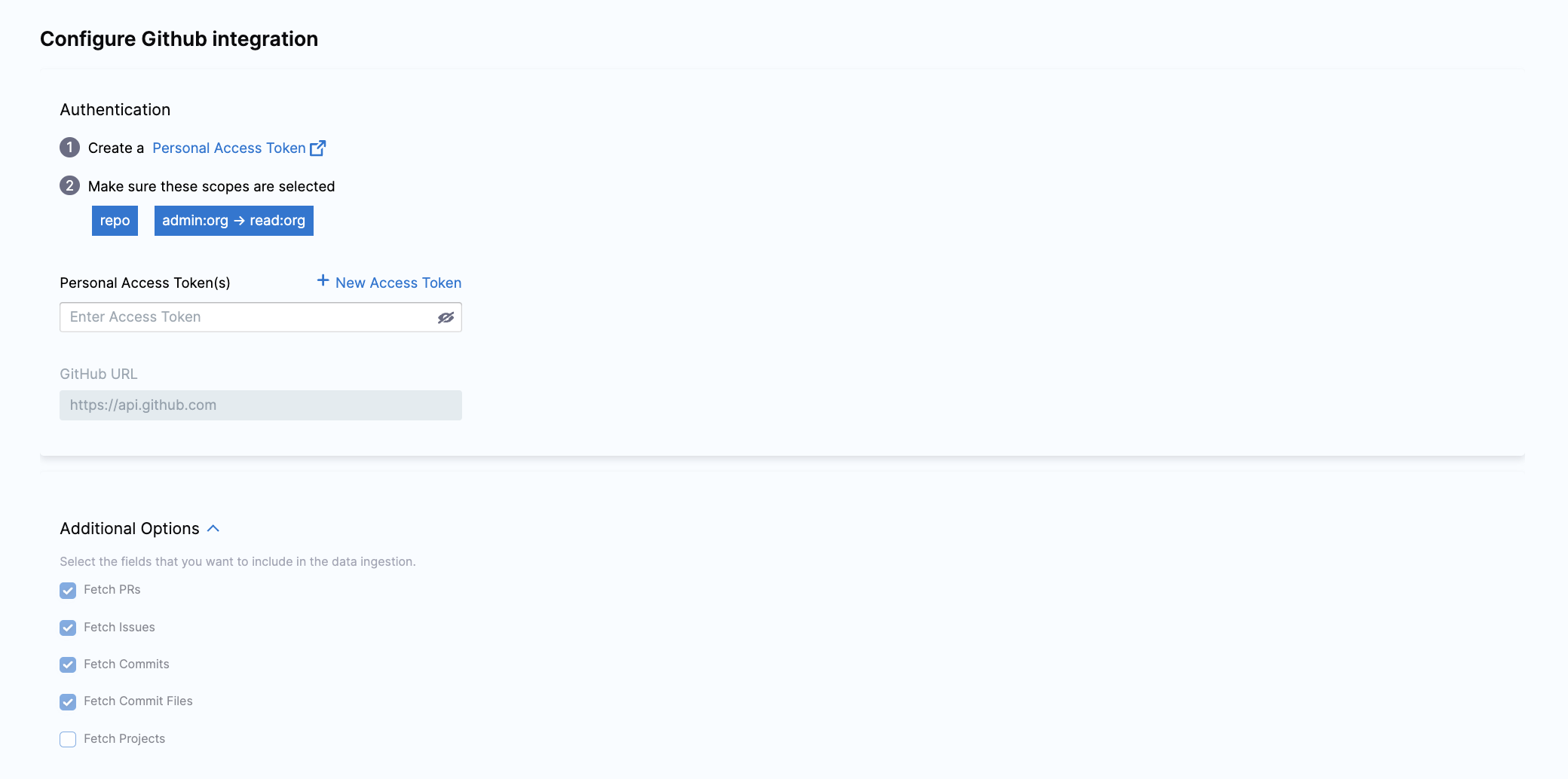
-
Click Validate Connection to complete the re-authentication process.
By following these steps, you'll successfully re-authenticate with the Jira platform using your new access token, resolving any issues caused by expired credentials.
To re-authenticate with Bitbucket software using an Atlassian API Key, follow these steps:
-
Go to Integrations, and select your Bitbucket integration from the My Integrations tab. This will open the integration configuration settings.
-
Click Re-Authenticate at the top right corner.

-
Follow the authentication steps based on your setup:
- For OAuth authentication, you’ll be redirected to Bitbucket, where you can grant permissions for the integration. Bitbucket will confirm authorization, returning you to the re-authentication setup page.
- If the integration was set up using the Atlassian API, follow the prompts to enter your email and the new API Key. You cannot switch the authentication type or modify existing configuration settings aside from entering the updated token.
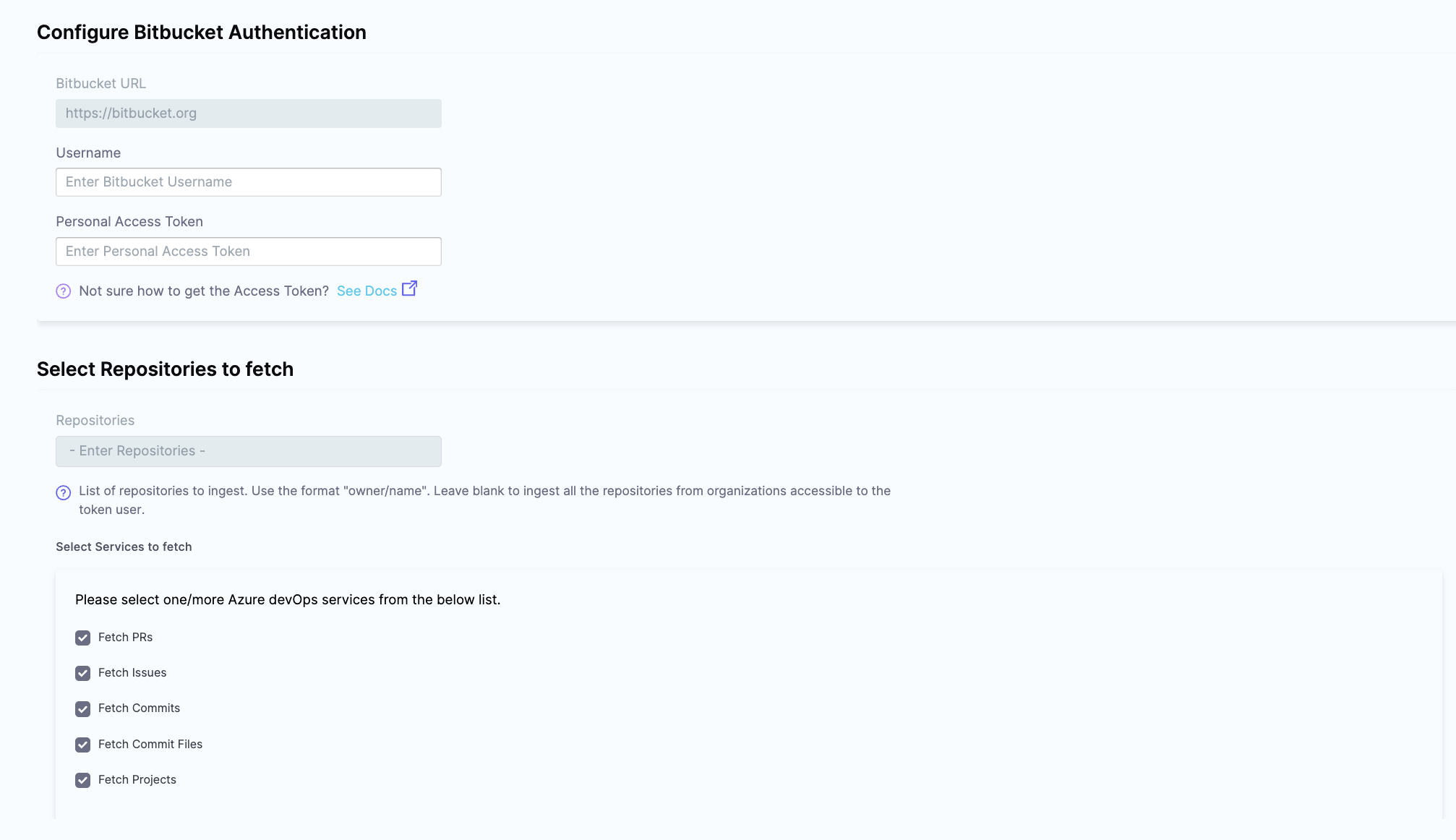
-
Click Validate Connection to complete the re-authentication process.
By following these steps, you'll successfully re-authenticate with the Jira platform using your new access token, resolving any issues caused by expired credentials.
Re-authentication for Azure DevOps requires you to re-authenticate any of your Azure DevOps integrations (i.e. either Boards, Repos, or Pipelines). Once the re-authentication is completed for one service, it will be automatically updated for the other two services.
To re-authenticate with the Azure DevOps platform, follow these steps:
-
Go to Integrations and select your Azure DevOps integration from the My Integrations tab. This will open the integration configuration settings.
-
Click Re-Authenticate at the top right corner.

-
Follow the authentication steps based on your setup:
- For OAuth authentication, you’ll be redirected to Azure DevOps, where you can grant permissions for the integration. The Azure DevOps platform will confirm authorization, returning you to the re-authentication setup page.
- If the integration was set up using the Azure DevOps PAT Token, follow the prompts to enter your email and the new PAT token. You cannot switch the authentication type or modify existing configuration settings aside from entering the updated token.
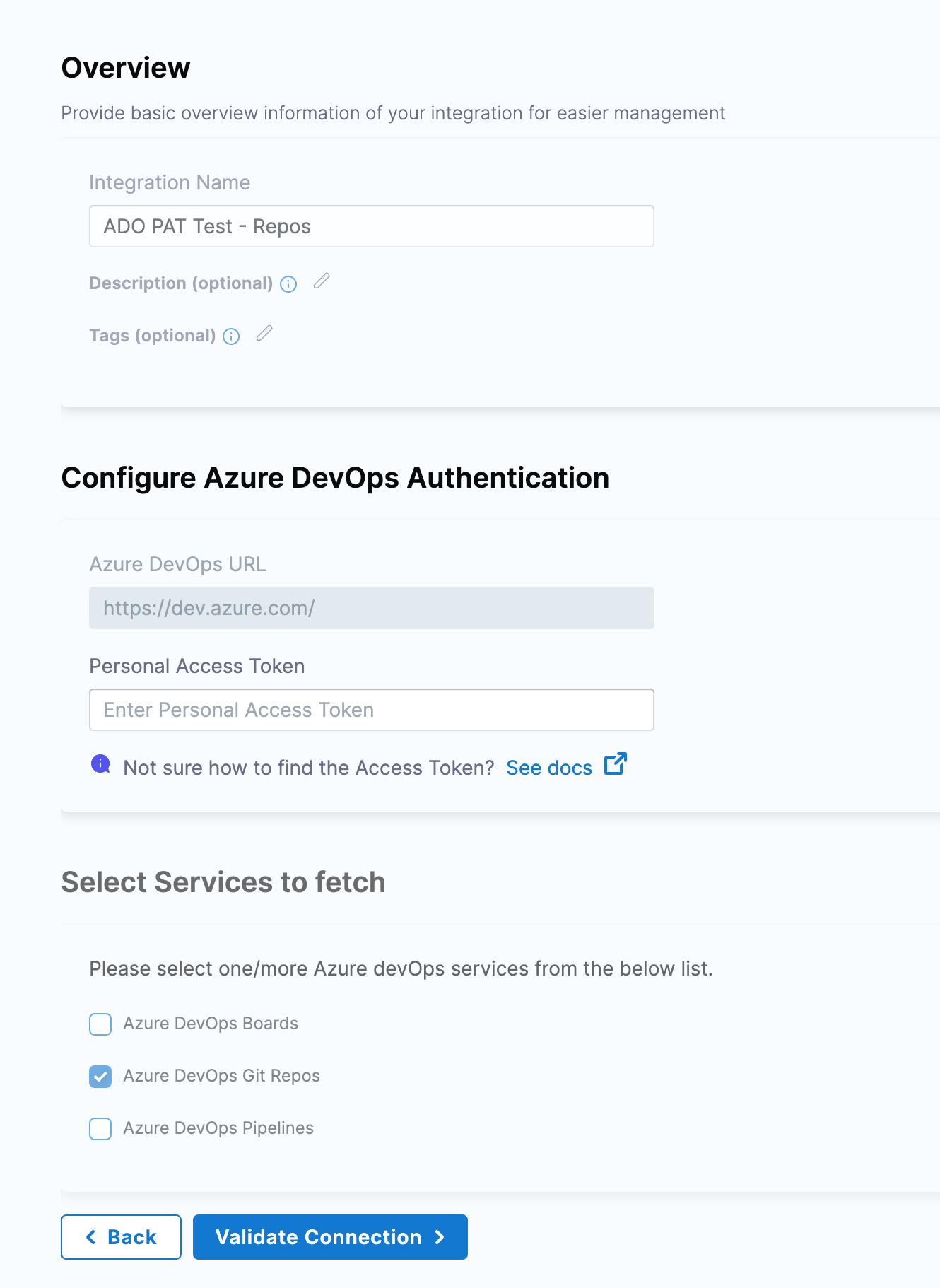
-
Click Validate Connection to complete the re-authentication process.
By following these steps, you'll successfully re-authenticate with the Azure DevOps platform using your new access token, resolving any issues caused by expired credentials.
To re-authenticate with the Harness platform, follow these steps:
-
Go to Integrations and select your Harness CI/CD integration from the My Integrations tab. This will open the integration configuration settings.
-
Click Re-Authenticate at the top right corner.

-
Follow the prompts and enter your email and the new API Key. You cannot switch the authentication type or modify existing configuration settings aside from entering the updated token.
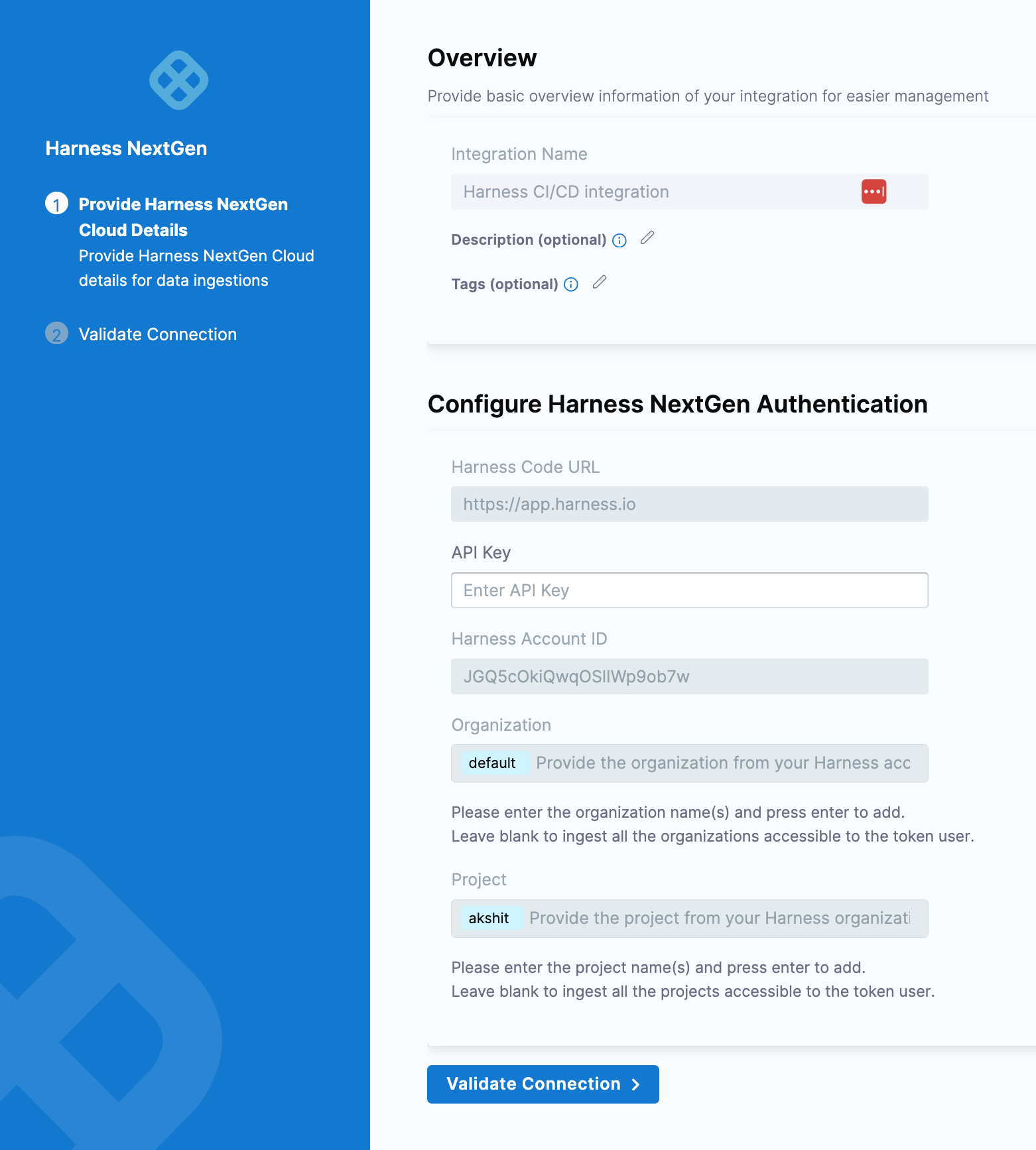
-
Click Validate Connection to complete the re-authentication process.
By following these steps, you'll successfully re-authenticate with the Harness platform using your new access token, resolving any issues caused by expired credentials.
To re-authenticate with the GitLab platform, follow these steps:
-
Go to Integrations and select your GitLab integration from the My Integrations tab. This will open the integration configuration settings.
-
Click Re-Authenticate at the top right corner.

-
Follow the prompts and enter the new PAT Token. You cannot switch the authentication type or modify existing configuration settings aside from entering the updated token.

-
Click Validate Connection to complete the re-authentication process.
By following these steps, you'll successfully re-authenticate with the GitLab platform using your new access token, resolving any issues caused by expired credentials.
To re-authenticate with GitHub Actions, follow these steps:
-
Go to Integrations and select your GitHub Actions integration from the My Integrations tab. This will open the integration configuration settings.
-
Click Re-Authenticate at the top right corner.

-
Follow the prompts and enter your email and the new PAT Token. To resolve rate-limiting issues, add multiple PATs generated using multiple service accounts. You cannot switch the authentication type or modify existing configuration settings aside from entering the updated token.

-
Click Validate Connection to complete the re-authentication process.
By following these steps, you'll successfully re-authenticate with GitHub Actions using your new access token, resolving any issues caused by expired credentials.
To re-authenticate with the SonarQube platform, follow these steps:
-
Go to Integrations and select your SonarQube integration from the My Integrations tab. This will open the integration configuration settings.
-
Click Re-Authenticate at the top right corner.

-
Follow the prompts and enter the SonarQube account username and the new API Key. You cannot switch the authentication type or modify existing configuration settings aside from entering the updated token.
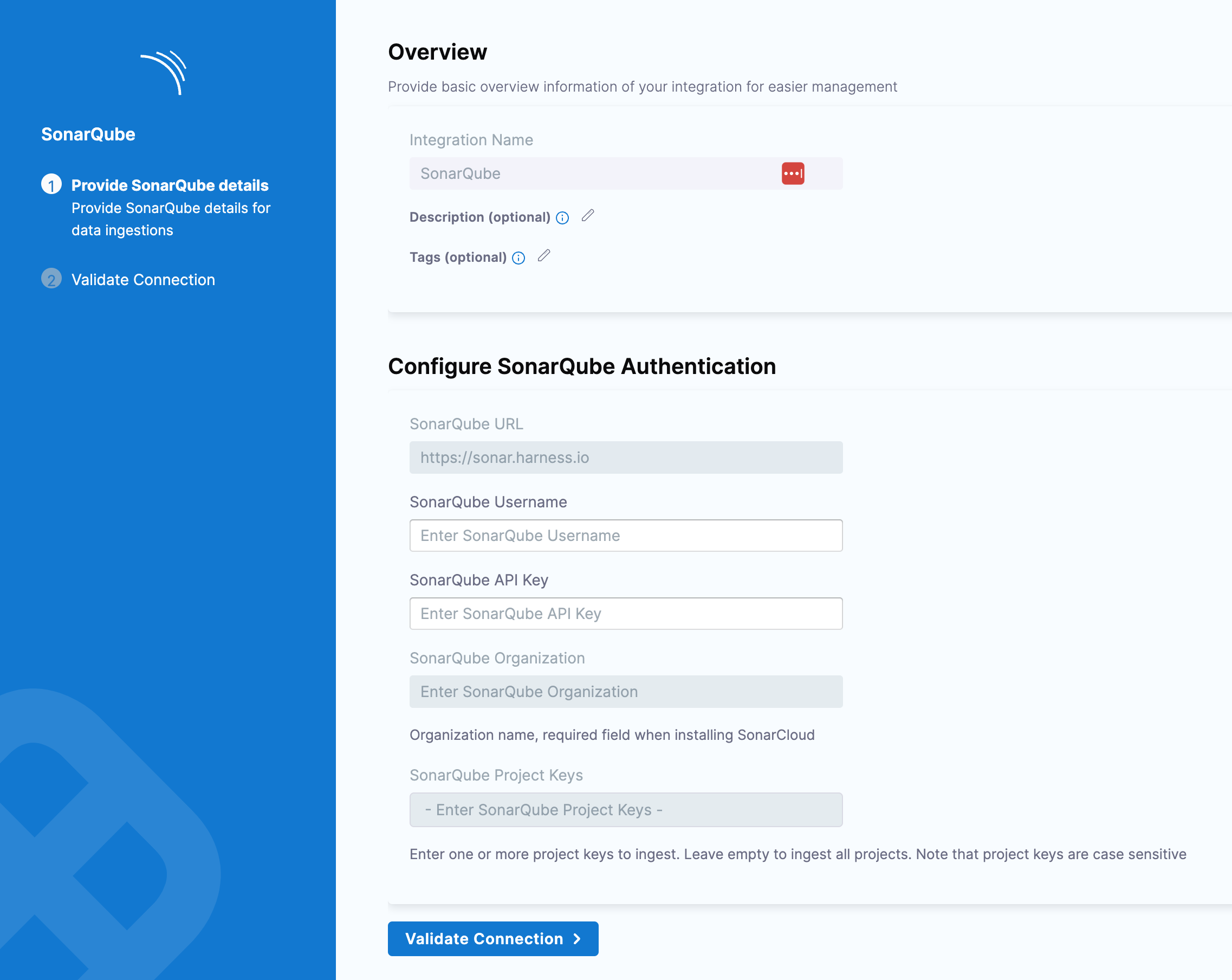
-
Click Validate Connection to complete the re-authentication process.
By following these steps, you'll successfully re-authenticate with the SonarQube platform using your new access token, resolving any issues caused by expired credentials.